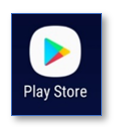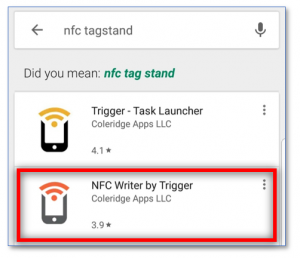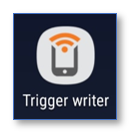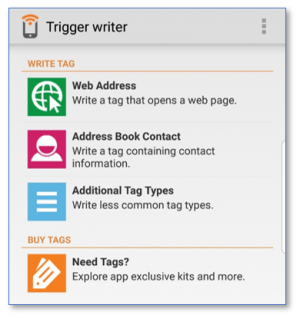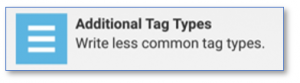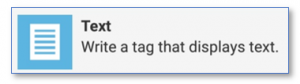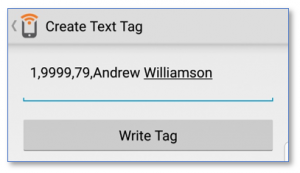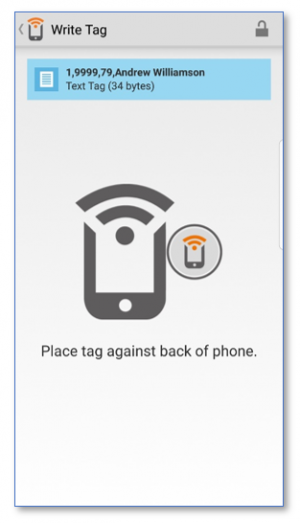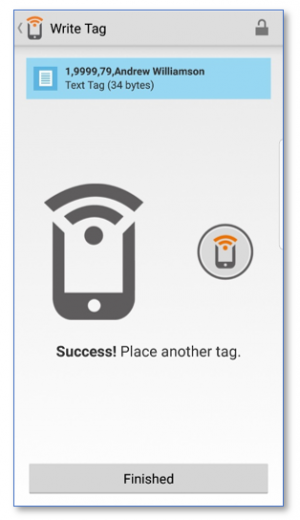User Tools
Sidebar
Table of Contents
RoadRunner - Writing an NFC Tag
This page will explain how to write an NFC tag for customers using the electronic call monitoring system - RoadRunner. It is vitally important to ensure NFC tags are written properly to ensure a smooth and successful sign in/out process.
Downloading the Tag Writing App
In order to successfully write an NFC tag, you must download the correct tag writing app on an android handset. If you already have the correct app then go to the next section of this page.
1. Go to the Play Store app on your android handset to download the correct tag writing software
2. Search for NFC TAGSTAND
3. There may be numerous apps that appear using this search text but it is very important to download the app named NFC Writer by Trigger. See below the app that is circled
4. Download NFC Writer by Trigger then open the application
Writing an NFC Tag
Follow the above instructions if you have not downloaded the correct tag writing software.
1. Once you have opened the app, the following screen will appear:
If this screen does not appear you may have downloaded the incorrect application. Go to the top of this page to the beginning of these instructions to download the correct application.
2. Press Additional Tag Types
3. Press Text
4. The entered must be as follows (please see below for information on each piece of data):
1 = indicates that this is for a client
Company ID = this is a 4-digit number that is provided from CareFree
Client ID = this is taken from the Client’s record in CareFree
The Client’s ID is stated next to the Client’s Forename field as shown below:
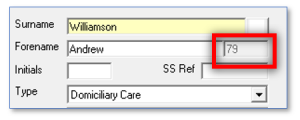 Client Name = this is the Client’s Surname and Forename
Client Name = this is the Client’s Surname and Forename
For example:
There must only be 3 commas in the data in those exact positions. If too many or few are written the tag will not be processed by the RoadRunner application. The name cannot have any commas in either. The sequence in which the data is written must be in that format above. For example, the Client ID cannot come before the Company ID etc.
5. Click Write Tag
6. Once you see this screen place the phone on the NFC tag
7. You will hear a beep then a notification letting you know the tag has been written successfully
8. Click Finished