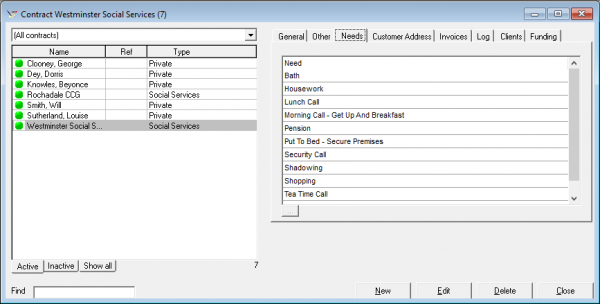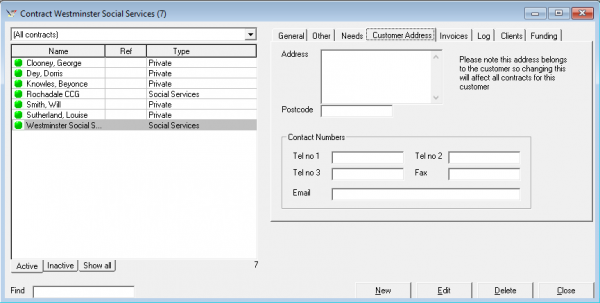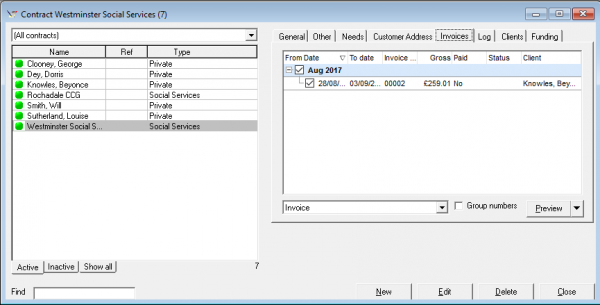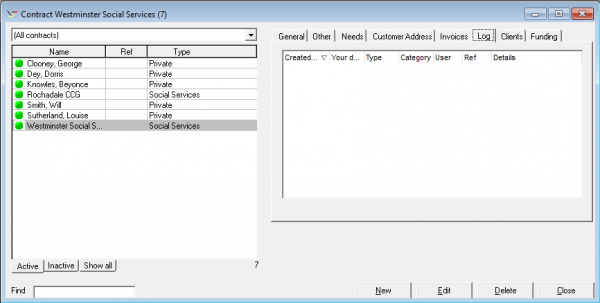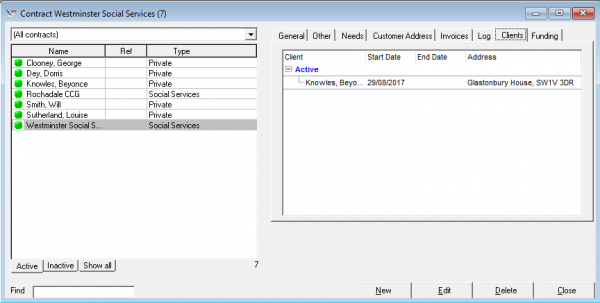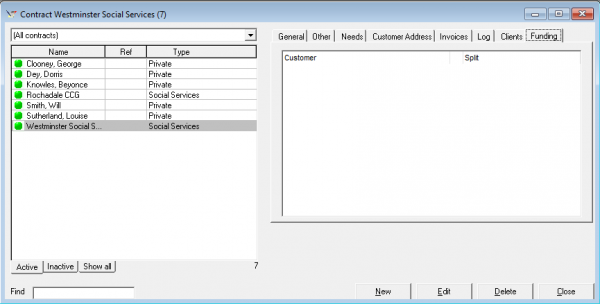User Tools
Sidebar
CareFree Contracts
Contracts are crucial in the CareFree system. Without a contract packages cant be added and the pay and charge systems will not work correctly.
Setting up contracts in the correct way is also important, you should give some thought to the setup before adding them.
A contract defines ultimately who is going to be responsible for paying for care. Contracts are split into types, care companies will be familiar with social services and private contracts for instance, but going forward please remember the system inst limited to just those.
You can add many more types to suit your business needs, it might be that you need to add Direct Payments to CareFree. Adding “Direct Payments” into the system would be done via Items, then navigating to Contract Types, please see the Items section to left for more help with this area.
We are now going to look at the contracts screen, you can access it by clicking Contracts on the top menu bar:

This will open the following screen:
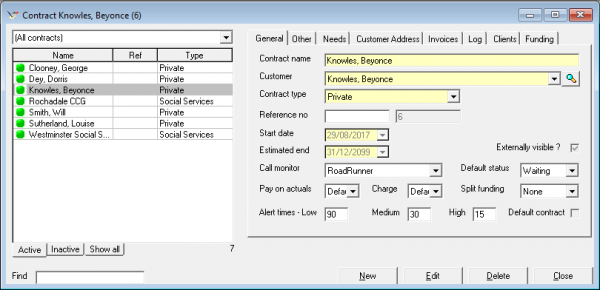
To add a new contract use the New button at the bottom of the screen.
Lets explain the fields:
Contract Name:The name given to a particular contract, for a private one you might just see the Customers name, but look at the image above you can also see social service type contracts as well (Rochdale CCG)
Customer:The Customer is always the person who receives the invoice and ultimately is responsible for paying the bill. This name might differ on private contracts because a relative might pay for the care. Its important to have the correct customer details on file so the invoicing address is correct. Use the magnify glass to add more customers ![]()
Reference no:Free text field for entering any internal/external reference numbers you might have for the contract.
Start Date / Estimated End:These are the start and end dates of the contact, CareFree will auto-generate the end date to 31/12/2099. Change the end date when a contract has been suspended.
Call Monitor:This selects the correct electronic call monitoring system for the particular contract. This will also change the default status of the calls to waiting, this means that calls will only be completed once carers have logged in/out of a call.
Pay/Charge on actuals:This sets the system to use the actual times for pay and charge as apposed to pay and charge for the call/package length.
Alert Times:The boxes labelled Low, Medium and High indicate in minutes the alert times for the contract, which can be changed here. It is possible to set no-show and no-go alerts coupled with ECM so that a coordinator can be prompted in CareFree if no one has logged in or out of a call. Please see the ECM section on the left for more information on setting up alerts.
Split Funding:Options are given here to to set split funding for contracts, this would be used when only part of the contract pays for the care. For instance a social services contract might pay the majority share of 90% but needs topping up with another contract to reach 100% the other contract might be a private arrangement/contract.
Cycling through the tabs, the next one is other:
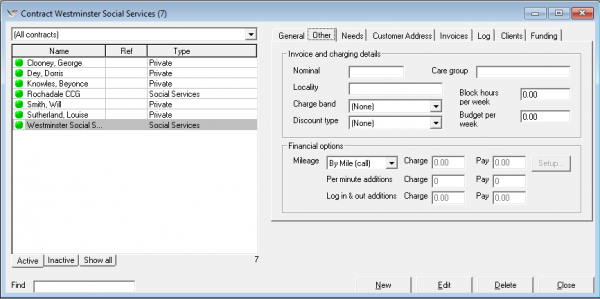
The Other section allows you to enter optional financial details into the contract.
On the needs screen, make sure you add all available needs in. This ensures that the need is available for the call as and when its needed.
The customer address screen will detail the address of the customer, remember the customer is the actual person paying the invoice, make sure the address is correct so that it appears on the printed invoices correctly.
The invoices screen will list in order the total invoices ran via CareFree, they are listed for reference and can be printed if needed.
It is possible to create contact logs for contracts, this area could be used for any details passed back from social services or from a private client when it relates to the contract level. Please be aware regular logs for clients (i.e not related to contracts) should be entered into the Log section under Clients in CareFree.
This screen shows which clients this contract is linked too. For social service type contracts you will usually see more than one client linked.
Funding is where you setup the percentages linked to split funding. As an example a social services contract might only pay 90% of the total bill, 10% would be payed for with another contract.
For more information on Split Funding CLICK HERE