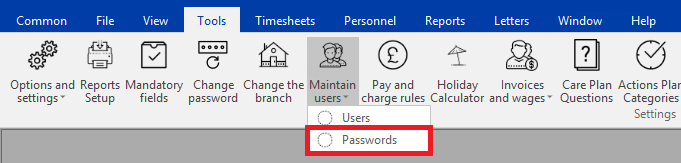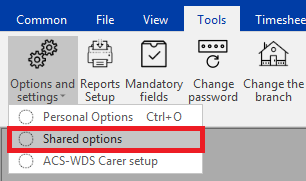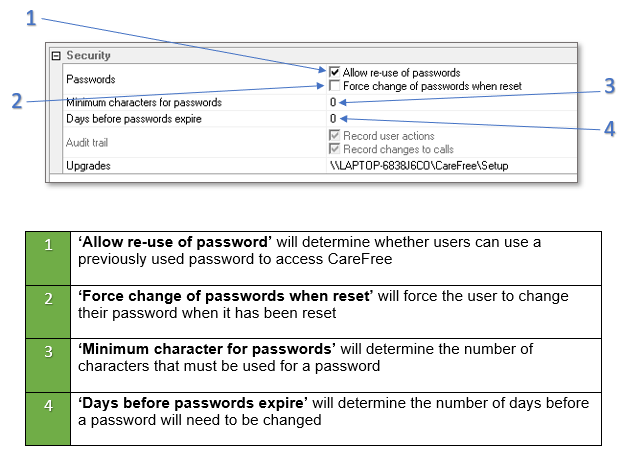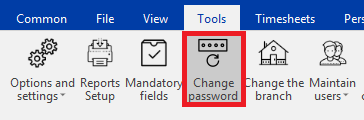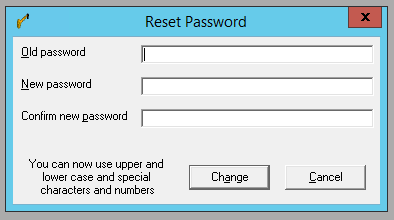User Tools
Sidebar
Table of Contents
CareFree Passwords
This part of the knowledge base will explain how to change and reset passwords for CareFree users.
This page will also explain how to change your own password if required to do so.
For more information about adding and amending CareFree User Accounts please see the page for CareFree User Accounts
Resetting and Changing Passwords
If you would like to reset a CareFree users password. This can be altered using the passwords screen within the Tools menu. To access this screen:
1. Go to the Tools menu at the top of the screen
2. Go to Maintain Users
3. Click Passwords
4. The passwords screen will then appear
5. Select the user whose password you wish to change
6. Press the Reset button
7. The password for the selected user will then update to a temporary password. When they next login with this password they will be prompted to change it to a new one.
Password Security – Shared Options
A setting for all users can be set within the shared options of CareFree to ensure passwords are reset after a certain amount of days and a minimum amount of characters are used on every password.
1. Go to the Tools menu at the top of the screen
2. Go to Options and Settings
3. Click Shared Options
4. When the shared options screen appears, click Security listed down the left of the screen
Change Your Own Password
Users have the ability to change their own password if required to do so.
If CareFree does not ask for passwords to be changed on a regular basis our recommended is for users to change their own password every 30 days or when they feel it is necessary to do so. This ensures that staff are accessing CareFree under their own user account and not logging in as somebody else.
1. Go to Tools
2. Click Change password
3. Users must enter their Old Password to begin with
4. Users must then enter a New Password and confirm the new password
5. Click Change once completed