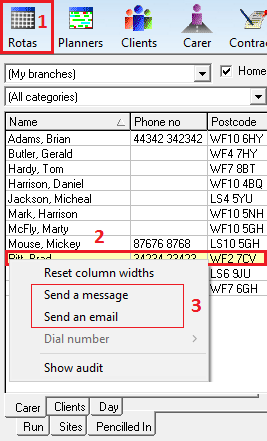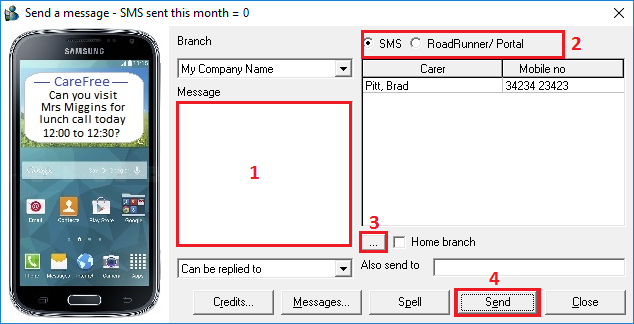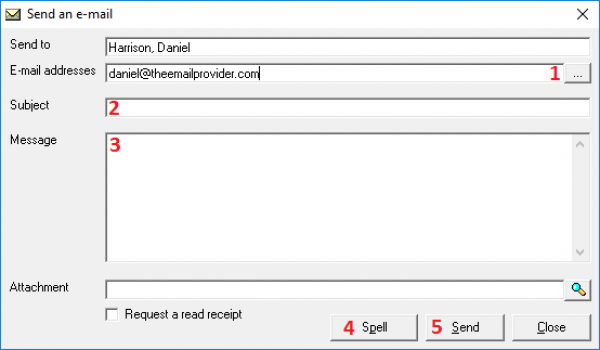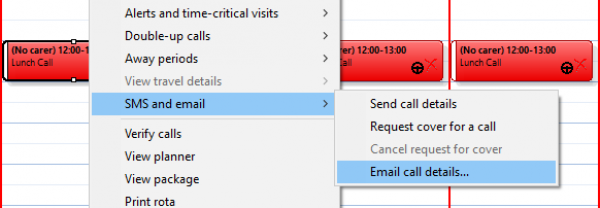User Tools
Sidebar
Table of Contents
Sending Messages with CareFree
You can send three different types of messages through CareFree, email, text message (SMS) and RoadRunner messages (if you have our ECM product).
Please be aware that the only free option is email, in order to use SMS you will need to purchase a bundle which will allow the messages to be sent via the mobile network. Likewise with RoadRunner you must purchase this ECM product for it be usable within CareFree.
There are various ways in which you can send messages out of CareFree, we will show some of these options below.
Why send messages?
The ability to send messages to care staff is a really great feature which can enhance the speed of operation, and provide confidence that a message has been sent as it will be added to the audit logs.
Sending from the rota
1) First navigate to the rota by pressing on the icon as identified by number one on the image to the left.
Then make sure you are in the correct Rota, for instance we are sending a message to the carers, so we've made sure that we are currently on the Carers tab at the bottom of the screen.
2) Now find the correct person you wish to send a message to and right click on their name. On the left hand side we have right clicked on a carer to see the context menu.
3) You now have a couple of options to choose from. You can either send an email (as long as this address has been recorded in the carers record) or you can send a message.
As previously stated when you are sending a message you have two options to choose from, you can either send a message via SMS or via the RoadRunner app, both options are available but it will depend on what you have decided is the best method to send these messages. If you already have RoadRunner as your ECM then its going to be most beneficial to use this option as sending messages out to your carers will be free (other than the monthly cost to use RoadRunner).
Once you click send a message this next popup box will appear:
1) This is where the message you want to send is typed. Make use of the Spell button to check for spelling mistakes. If a message is constantly being typed add it to the Messages list for quick message insertion.
2) This area allows you to choose how the message is going to be sent, as stated if you have RoadRunner this would be best option to choose, otherwise SMS if you have a purchased bundle.
3) The ellipsis button (…) allows you to add more recipients for the message, imagine if this was a “can you cover the shift” type message, you might want this to go to more than one recipient.
4) Send the message for you.
Sending a message using email
It is possible to send a message using email. You will also need to make sure that the email has been recorded in either the client or carer sections of CareFree.
When you right click and choose send an email you will see this screen:
1) This option allows you to select more that one recipient for the message, click on the button and then choose the people from the list you want to send the email too - you will only see people valid emails listed.
2) Fill in the subject line with a message you wish to send. This is the normal subject line you would see in any email program like outlook.
3) Type in the message you wish to send to your recipients.
4) You can use the spell checker before sending any emails.
5) Once the message has been created press the send button.