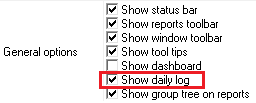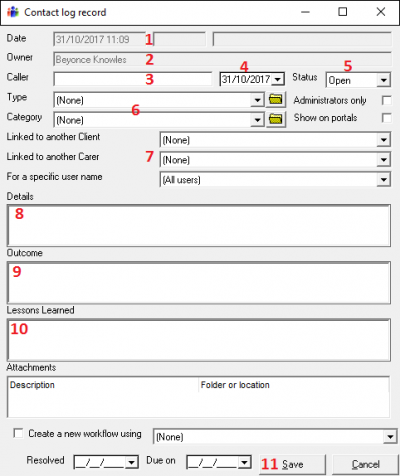User Tools
Sidebar
Table of Contents
Contact Logs
Logging information is vital to any care provider business. CareFree provides you with tools which will streamline the process of keeping logs.
Logs can be kept on various things in CareFree but usually a log would be kept under a client or carer. The logs are then stored in their records which can be viewed or reported on.
What logs should we keep?
Coordinators and CareFree managers are presented with lots of information on a daily basis. If you think about it lots of the information received at the coordinator's desk could and therefore should be in a log. For instance if someone is running late that would be a log, if someone gives you some information about a client - again log it, If someone calls in sick well that's both a log and an away period.
The more information you log, the more useful the system becomes when you want to analyse the data.
Its very common for things to be forgotten when they are not logged, that information is lost forever and may not paint a true reflection of the service you are offering. One of the main inspection points by CQC is how well the company keeps logs so its worth spending some time learning how to add logs in CareFree.
Adding logs to a Carer/Client
First access the Carer/Client screen from the main menu (depending who you want to add a log to):
or:
Looking at the tabs click on the “Log” tab running across the top. 
In the space provided (not clicking on other logs) right click and choose new. 
This will then open the main log window:
1) This date and time is hard coded into the system, this is a legal requirement to show when a log was entered.
2) The owner in this case is the carer/client the log is being attached too.
3) The caller field is asking for the name of the person who is calling regarding the matter, it might be the carer themselves or a relative of the carer.
4) You do get to choose a date, it might have happened at the weekend for instance.
5) Is the log open or closed. Leave a log open if there are further actions to be taken.
6) Choose what type and category the log fits into, more can be added via Items.
7) You have the ability to link this log to other peoples records, very useful if a few people are involved.
8,9,10) You have the ability to provide details, what was the outcome and if you have learned any lessons from this incident. The naming of these (Details, Outcome and Lessons Learned) can be changed in Flavour under Shared Options.
11) Once you are finished editing the log, be sure to press Save once you are done.
Daily logs
As a manger you will want to see the logs which are being generated on a daily basis. In order for you to see this information it must be switched on:
Two switch daily log on follow these steps.
First navigate to tools > options and settings > Personal options:

Once in options under general & rostering, turn on the option for show daily log: