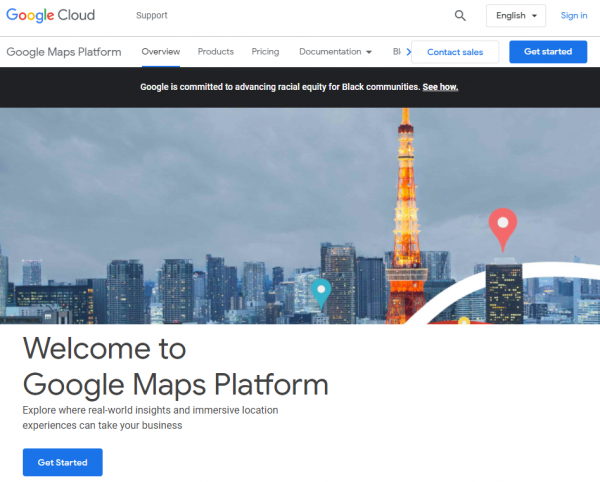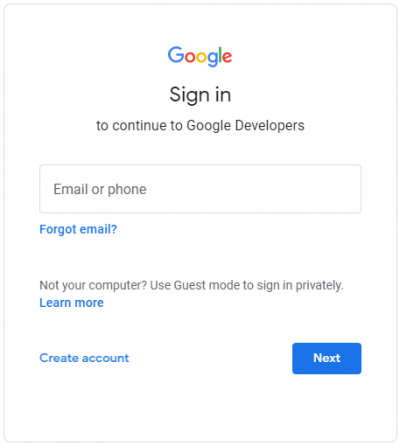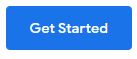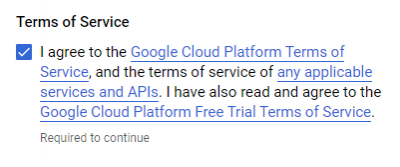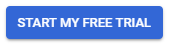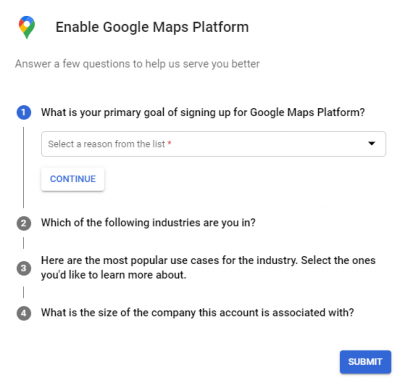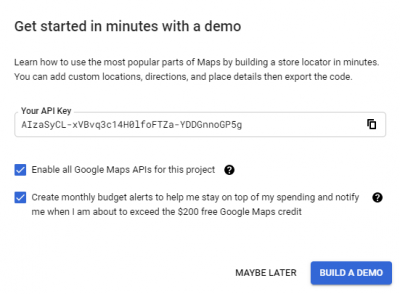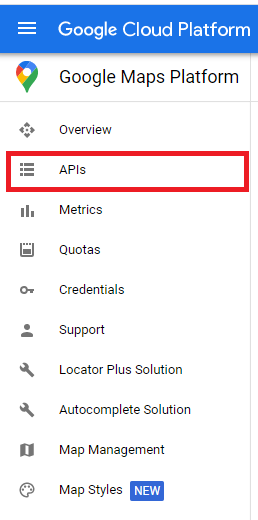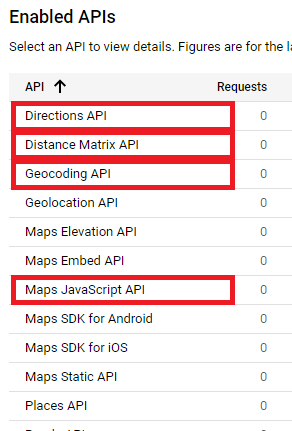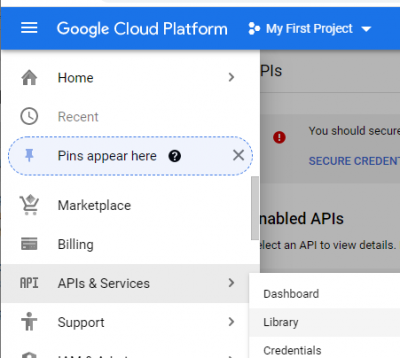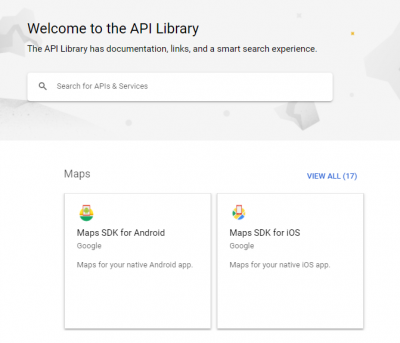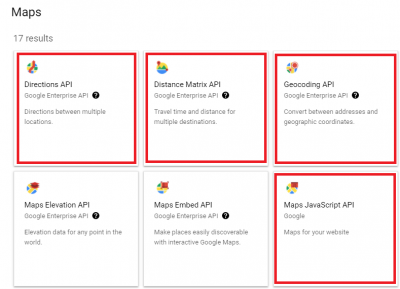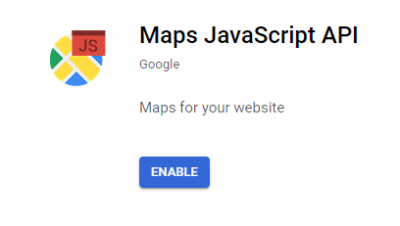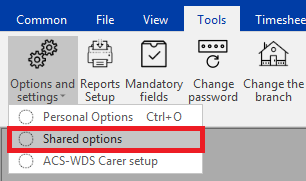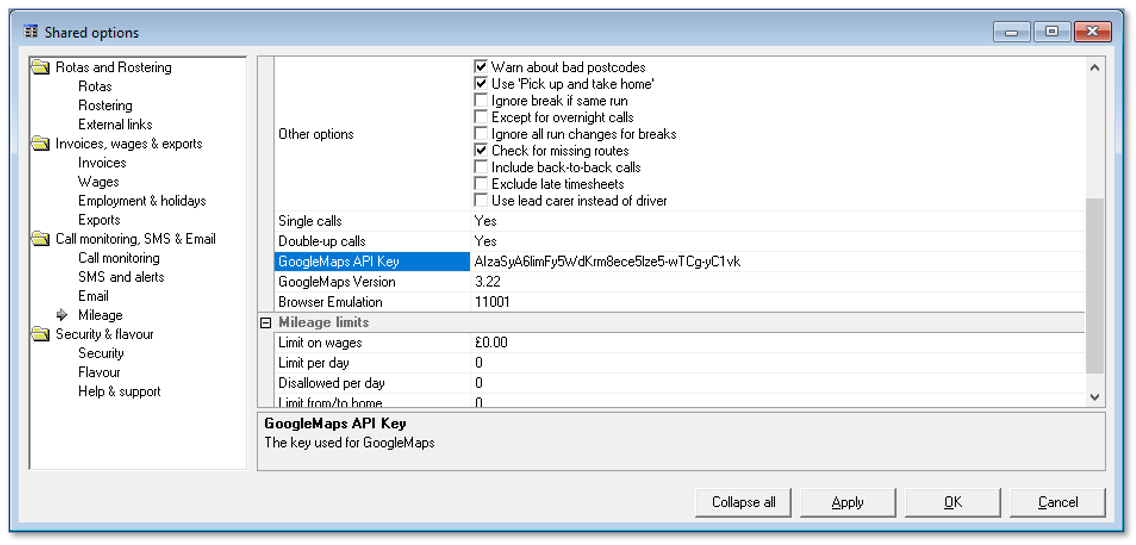User Tools
Sidebar
Table of Contents
Google Maps API Key for CareFree
Google have made changes to the interface (called an API) which allows products like CareFree to query distance and travel information and to display maps. They have also changed the terms and conditions for using these services and have made it mandatory to enter payment details should customer wish to continue using their services. (They have stated that they expect the service to remain free for the vast majority of users, but they have said that everyone must create a payment account in case free usage limits are exceeded.)
In order to continue using Google Maps for mileage calculations you must create an API with a linked payment account and then use our temporary mileage calculation app until we can upgrade your CareFree database.
Creating an API Key
An API Key must be created for CareFree to make any mileage requests. Once the API Key has been created this must then be entered in your CareFree system. The next 2 sections of this guide will explain how to do this.
1. Go to the link https://cloud.google.com/maps-platform/?apis=maps,routes,places
2. Click Sign In in the top right
4. Log into your Google account
If you have forgotten your email/password click Create Account to create a new Gmail account
5. Once you have signed into Google you will be redirected back to the first screen now stating that you are now signed in
6. Click Get Started
7. You will then be asked to agree to the Google Cloud Platform Terms of Service. Tick to agree and press Continue.
8. Confirm your Indentity Verification and Contact Information. Press Continue to accept.
9. The next page will ask you to add payment information for a billing account. Click Start my Free Trial when complete
Please note: Billing information must be entered to allow mileage requests using the API key. You will only be charged if you go over the amount of requests included with your Google API Key (you are given 40,000 requests a month).
Remember that once CareFree has queried a journey once, the distance and travel time are stored within the database so queries are only sent to google for new journeys on the rota. For example when new clients are added into the system.
10. Confirm details about your business to enable the maps platform. Press Submit to continue.
11. The next page will display your API key. Make a note of this or click the copy icon. Click Maybe Later at the bottom of the screen.
12. Now you have the API key, you will need to double check that the required API elements are switched on. Click APIs from the left menu.
13. Check that the four required APIs are enabled from the list. These are Directions API, Distance Matrix API, Geocoding API and Maps Javascipt API.
If these are present, proceed to the next section.
14. If the required APIs are not enabled, click the hamburger, menu or three lines button at the top left and navigate to APIs & Services then to Library
15. In the API library click View All on the maps category
16. Click on the required API
17. Click Enable on the API listing
Entering the API Key into CareFree
This section of the guide will explain how to enter your API Key into CareFree.
1. Open CareFree and log in as an administrator
2. Go to Tools, click Options and Settings then click Shared Options
3. Click into the Mileage category on the left
4. Paste the API Key in the field named GoogleMaps API Key
5. Click OK to save this setting