User Tools
Sidebar
Holiday Pay Calculator
CareFree can provide guidance on holiday pay where workers may be on a zero hour contract. It does this by looking back x amount of weeks (government guidelines state 52 weeks) to figure out the suitable pay for a carer. That pay can then be added as an addition and adjustment which will go on the wage sheet for that carer.
Please be aware that the holiday pay calculator works from finalised wages. If you do not run your wages through CareFree then this tool will not provide any meaningful information. If you feel that you might want to start using CareFree for the financial aspects of the system but currently don't, then speak to your account manager who can provide further information regarding training.
Lets first access the pay calculator. From the Tools drop down menu select “Holiday Calculator”:

This will open the main pay calculator screen:
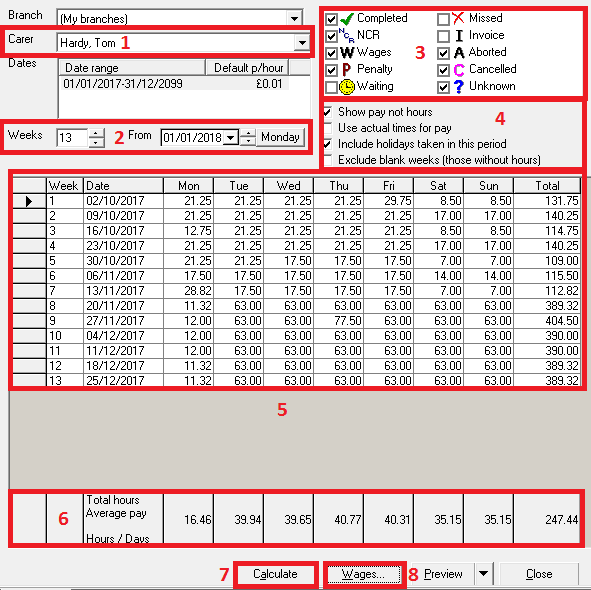
1) Select the carer from the drop down list for who you want to work out holiday pay.
2) This section allows you to tweak when it will work out the fifty two week period from, you can also change the amount of weeks to take into consideration, but as already stated the government guideline is thirteen weeks.
3) Using the tick boxes, select the calls you typically pay your carers for. Use the tip below for help with this.
Ask the question - Do I pay my carers for “COMPLETED” calls?, if the answer is yes, then tick the box. Repeat this for all other boxes. Do I pay my carers for “NCR” calls, this might be answered with a no, so have the box un-ticked.
4) Select the correct criteria for your company here to alter how the table is presented below.
7,5) Click the “Calculate button to display information in the table (5)
6) This panel holds the average values for each column. This figure is presented by the calculation “total hours added up in the column divided by the days”
After giving the data a quick visual to make sure there are no apparent problems you can then move onto the wages button (8). You are then presented with a screen which looks like this:
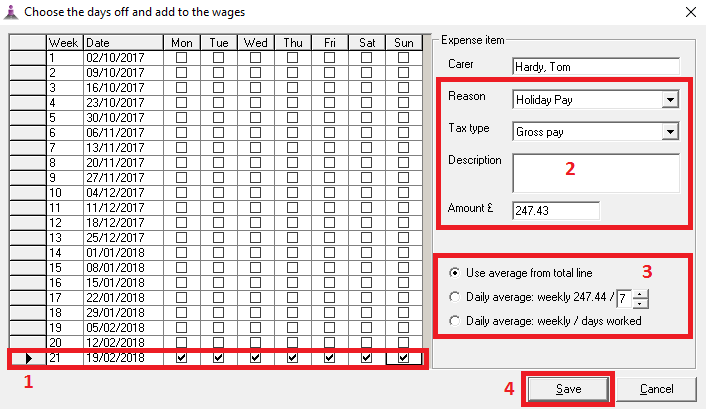
1) Use the tick boxes to select the dates which the carer wants to take off.
2) Using the options available in this area select the reason, and add a description if you like. Also pay attention to the total amount which is going to be paid.
3) This area gives you some variables for the way the total amount payed is worked out.
4) Press the “Save” button to add this amount as an addition and adjustment which will go onto this carers wage.