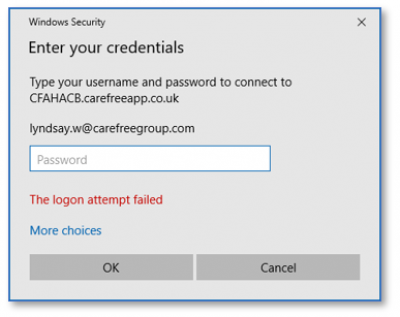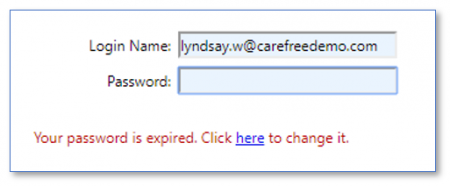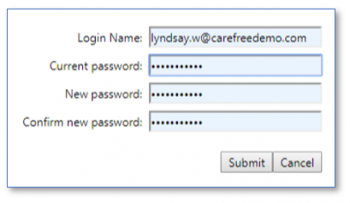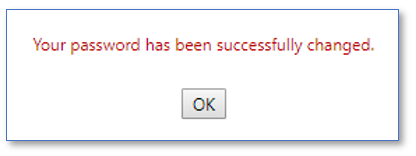User Tools
Sidebar
CareFree (Hosted) Password Expiry
This training guide is specifically for users where their CareFree system is hosted and their password has expired.
Please note that all users must log into IGC using the IGC Login URL not the RDP connection when their password has expired
If the RDP icon has been used, when the password expires the following error will appear:
Before ringing the support desk please attempt to log in using the IGC Login URL as there is a possibility that the password has expired
When Your Password has Expired
1. Log in using the IGC Login URL. A message indicating that your password has expired may appear as shown in the example below:
2. Click on the hyperlink in the message to change the password
3. Enter your current password in the Current Password field
4. Enter your new password in the New Password and Confirm New Password fields
5. Click Submit
6. A message will appear stating the password has been successfully changed
7. Click OK
8. You will be re-directed back to the IGC login screen where you can log in using your new password
If the browser has remembered the previous password please ensure this is changed to the new password
To see how to log into CareFree (hosted) please see the page Logging into CareFree (Hosted)