User Tools
Sidebar
Getting Started
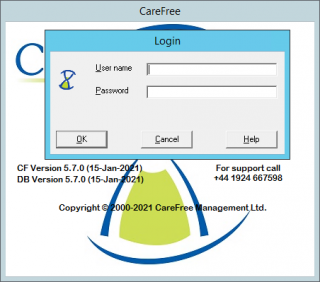 Some users will access carefree from the desktop of their computers whilst others will access it via a web browser. Users who access CareFree from a web browser are on our hosted system.
Some users will access carefree from the desktop of their computers whilst others will access it via a web browser. Users who access CareFree from a web browser are on our hosted system.
On hosted we look after the system for you, this means we take regular tape backups (ensuring data integrity) and run regular maintenance which means you don't have to.
Hosted users will have received the website and log in details from our support department.
Once you double click on the CareFree icon it will ask you to enter your username and password, the screen will look like the picture to the left.
If you have branches setup you will then see the branch selection screen:
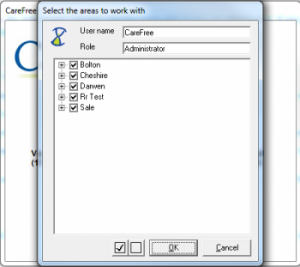 Branches also sometimes known as patches allow separation of carers and staff, which will be looked at in further detail later on in this wiki.
Branches also sometimes known as patches allow separation of carers and staff, which will be looked at in further detail later on in this wiki.
For now select all the branches if presented, as this will give you access to every carer and client.
Its worth noting that even if we select all branches we can still use filtering within the system to view only select branches. Also branch access can be restricted if the needed, some companies for instance might have multiple offices around the country and might only want staff at a particular branch see clients and carers who are based there.
The main CareFree screen is then presented:
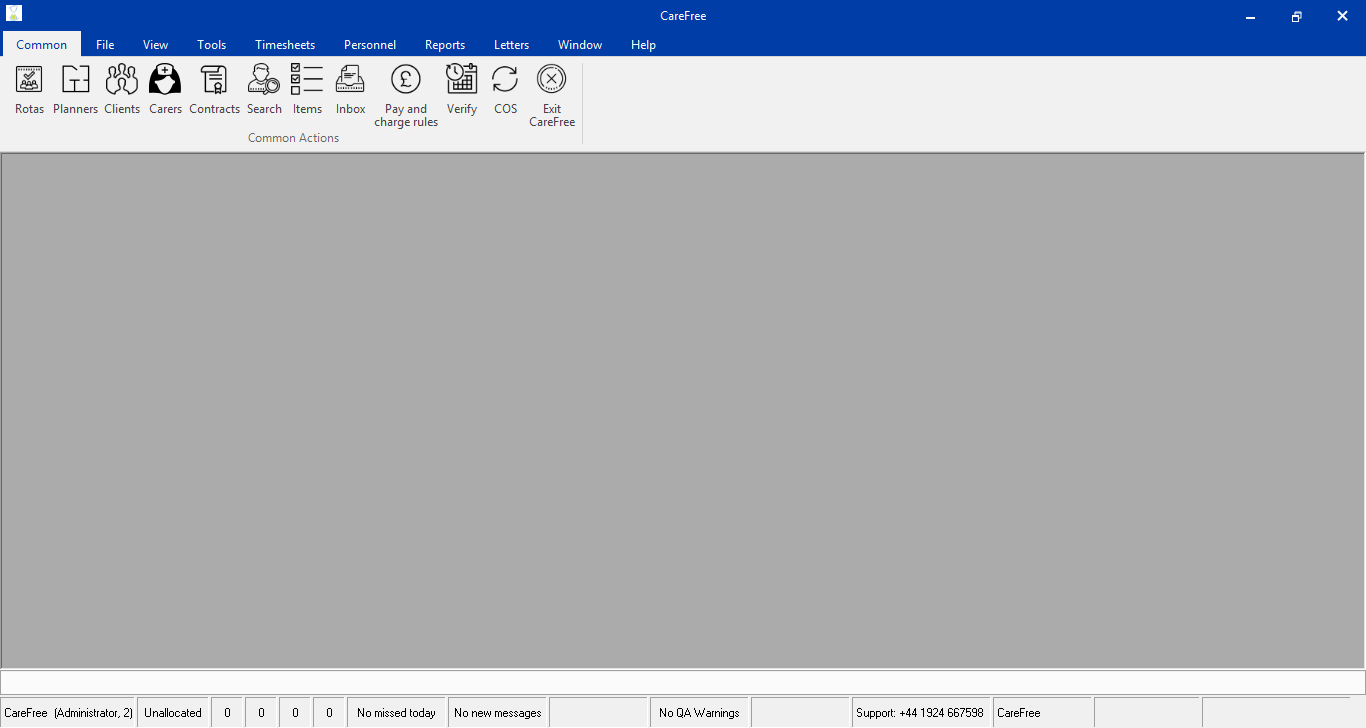
The screen above has three distinct areas a top, middle and bottom. The top section contains the program links, these links open different parts of the system basically the tools you will use everyday.
The grey middle section, which in the picture is the workbench. The workbench is where the tools will open. Once open you will use these tools to input and read data.
Towards the bottom you have the status panel, this will show you really useful information like QA warnings, Unallocated calls etc. (see the links on the left to learn more about these areas within CareFree)
