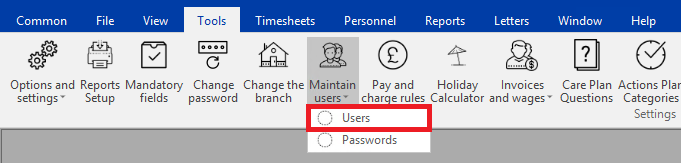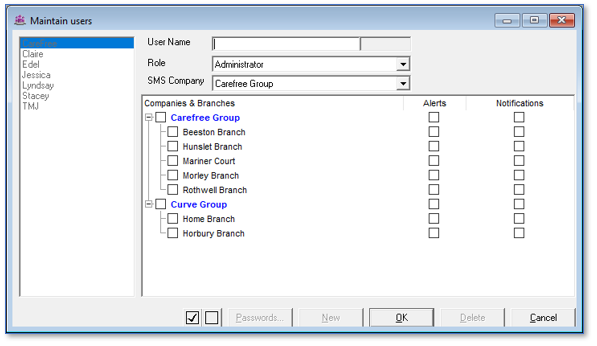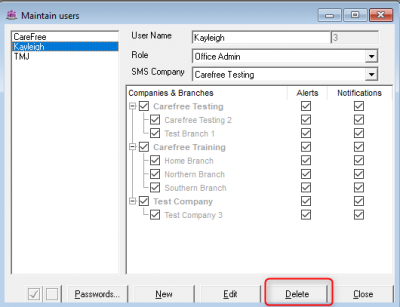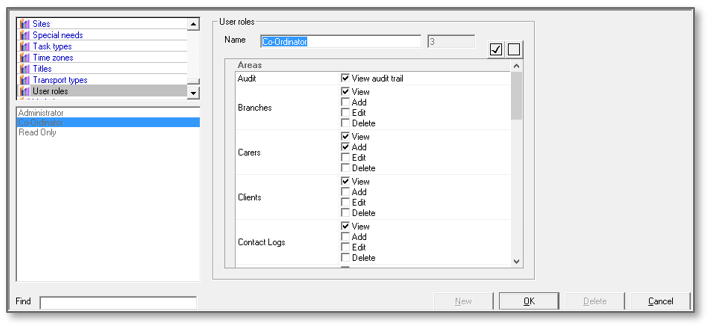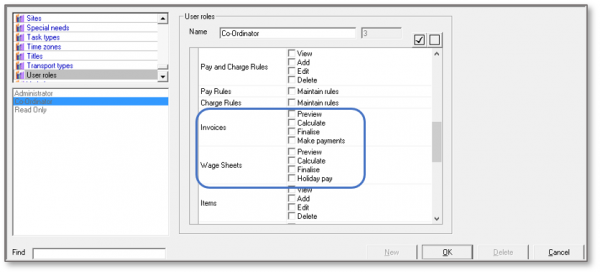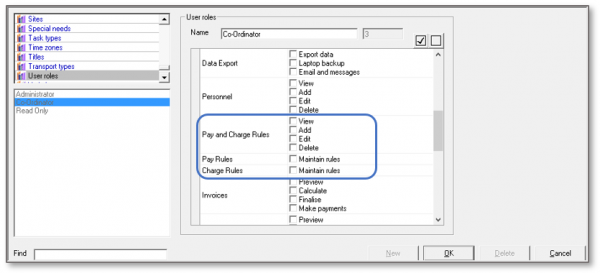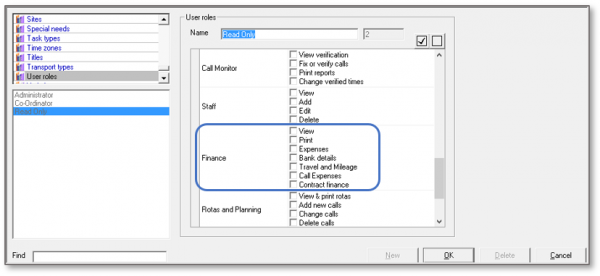User Tools
Sidebar
Table of Contents
CareFree User Accounts
This training guide is specifically for users who need to add user accounts to CareFree and also manage what access rights they have in CareFree.
For more information about changing and resetting CareFree Passwords please see the page for CareFree Passwords
Adding CareFree User Accounts
1. Go to the Tools menu at the top of the screen
2. Go to Maintain Users
3. Click Users
4. When the user screen appears, click New to create a new user
5. Type in the name of the required new user in the User Name field
6. Select an appropriate role for the new user
To add more roles see the next chapter of this page - Creating User Roles
7. Select the companies and branches this new user will have access to
8. Select whether the new user will need to receive alerts and/or notifications for certain companies and branches
9. Click OK and to save the new user
Removing a CareFree User Account
1. Go to the Tools menu at the top of the screen
2. Go to Maintain Users
3. Click Users
4. Select the user you wish to remove. Press Delete
Creating User Roles
Each user will have a designated User Role. This will determine which functionality and information within CareFree they can access. You can create/amend user roles via the Items screen choosing the functionality each user role has access to.
1. Go to the Items screen
2. Go to User Roles
3. Click New if you wish to create a new user role or if you wish to amend an existing user role, select the user role and click Edit
4. A list of system areas will be displayed. The tick boxes within these areas will allow permission where ticked and deny when unticked
For example, under the Carers area if the Add tick box is ticked the user will be able to add new carers to CareFree. If the Delete tick box is unticked the delete button will be greyed out
Once the roles and role restrictions/access criteria have been set users can be created and assign to the appropriate user role.
Financial Information User Access
It is common for system administrators and managers to want to restrict access to financially sensitive information. This is easily achieved by denying access to certain functional areas for specific user roles.
1. To restrict access to the wages or invoices sections ensure that there are no ticks in the access rights for the areas of Invoices & Wage Sheets
2. It may be handy to also restrict access to pay and charge rules as this will display hourly pay rates
3. To restrict users being able to access finance information such as bank details ensure the tick boxes in the finance section are unticked