User Tools
Sidebar
This is an old revision of the document!
Table of Contents
Holiday Pay Calculator
CareFree can provide guidance on holiday pay where workers may be on a zero hour contract. It does this by looking back so many weeks (government guidelines state 13) to figure out the correct pay for a carer.
That pay can then be added as an addition and adjustment which will go on the wage sheet for that carer.
The calculator works by either looking at finalised wages or from the default hourly rate payed by that carers role. This gives us the ability to still use the calculator if your company does not finalise pay within the CareFree system.
How to access the holiday pay calculator
From the toolbar menu select tools and then “Holiday calculator”

Using the calculator with finalised wages
This is probably the easiest way to work out holiday pay, but this method will only work if your company finalises the carers wages in the CareFree system.
Take a look at this screen shot which shows the calculator:
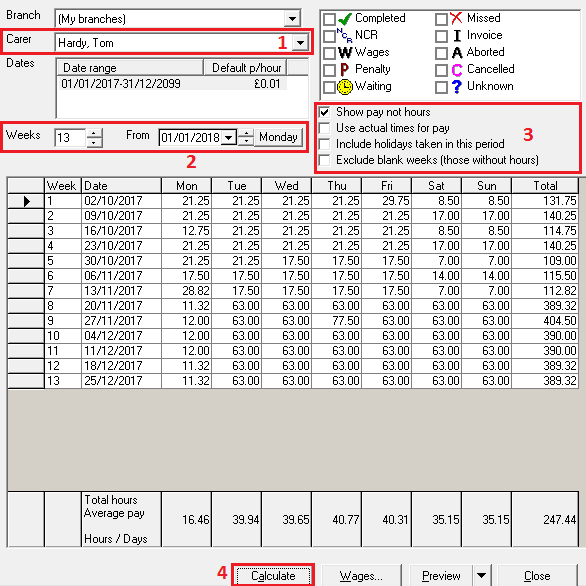
1) Select the carer which you want to calculate holiday pay for by using the drop down button.
2) Select how many weeks you wish to use in the calculation, as previously stated the government suggests 13 weeks so this is what we have set in our calculation above. Also note the From date as this will most likely need changing to the date of the last payroll otherwise you will have blank lines because the pay has not been finalised as yet.
3) We have selected “Show pay not hours”, this instructs the calculator to show pay based from finalised figures instead of looking to the rota for the hours worked. Take note of the other options in this area, they might be useful for the way your company works.
You do not need to select any of the call statuses when working with finalised figures, for instance its not necessary to select “Completed” or “NCR” and we can bypass that section.
4) Press Calculate to see the figures populated in the table. You can now go directly to adding pay to the wage sheet heading to learn about entering the final wage by clicking here
Using the calculator with carer roles
If you do not finalise wages in CareFree then its still possible to use the calculator to work out holiday pay but there are a few more variables which we need to take into account.
Take a look at the screen shot of the calculator below, this time with different areas highlighted:
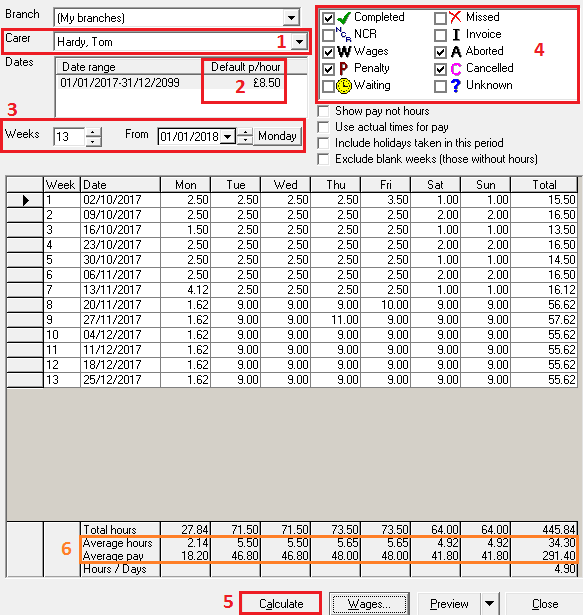
1) Select the carer which you want to calculate holiday pay for by using the drop down button.
2) In the Dates section we have an important variable, this value is taken from the carers role. In this instance our carer is on £8.50 per hour and this is the value the calculator will use to work out pay.
You might notice your hourly rate is set to 0.01p - which is the “problem penny” as described in Pay and Charge Rules. Please consult your finance team and possibly our support team if you need assistance before making any changes to this area as it might have adverse effects on other areas in CareFree
3) Select how many weeks you wish to use in the calculation, as previously stated the government suggests 13 weeks so this is what we have set in our calculation above. Also note the From date and change this in accordance with your calculation requirements.
4) This is the call statuses area, select the calls you would pay your carer and deselect the ones you wouldn't. This area is only used when dealing with role based calculations. Use this little tip for help:
Ask the question - Do I pay my carers for “COMPLETED” calls?, if the answer is yes, then tick the box. Repeat this for all other boxes. Do I pay my carers for “NCR” calls, this might be answered with a no, so have the box un-ticked.
Notice how we don't have “Show pay not hours” selected in this screenshot, the other options presented however might be of use depending on your particular business needs.
5) Press Calculate to see the figures populated in the table.
6) Notice how you have now got average hours as well as average pay.
Adding pay to the wage sheet
After giving the data a quick visual to make sure there are no apparent problems you can then move onto the wages button. You are then presented with a screen which looks like this:
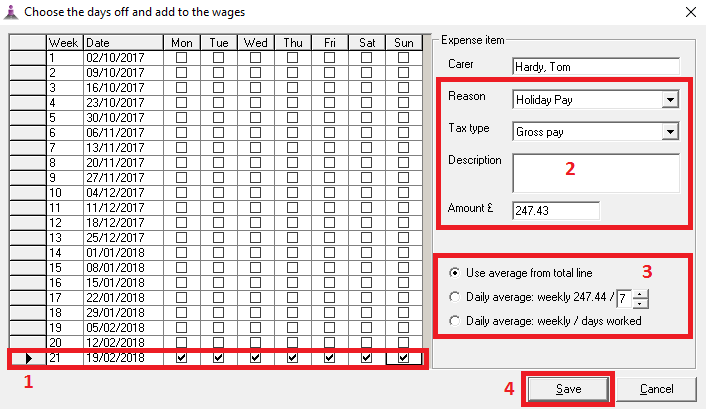
1) Use the tick boxes to select the dates which the carer wants to take off.
2) Using the options available in this area select the reason, and add a description if you like. Also pay attention to the total amount which is going to be paid.
3) This area gives you some variables for the way the total amount payed is worked out.
4) Press the “Save” button to add this amount as an addition and adjustment which will go onto this carers wage.
After reading this guide you might have some more questions regarding the financial side of CareFree and its possibilities, it might be worth speaking your account manager to get more information about the training products we offer.