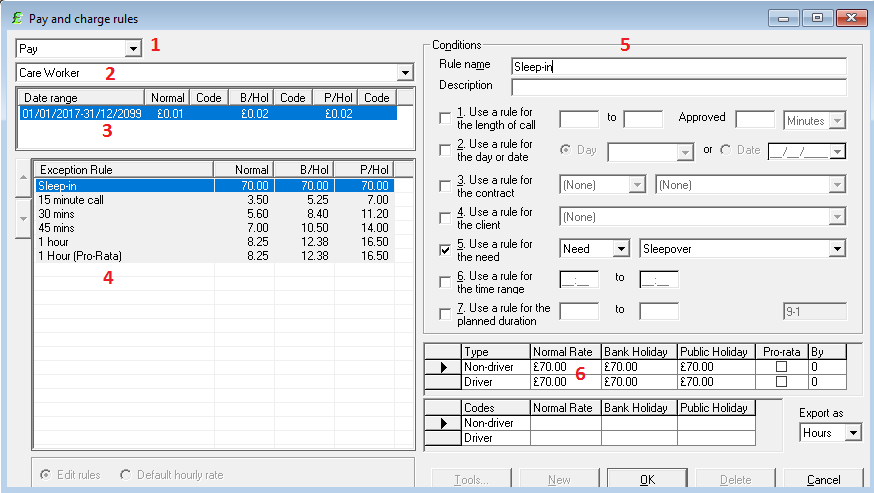User Tools
Sidebar
This is an old revision of the document!
Pay & Charge Rules
CareFree provides a very powerful system that can do both pay and invoicing. Since we already use CareFree for managing the rotas it makes sense that we can use this data to work out exactly how much a carer will get paid, and also how much we would need to charge our clients for the care provided.
Not only this but the system can be further used to work out mileage and travel time if that's something you do as a provider.
Pay and Charge rules can become quite complex, and this short knowledge base article will not detail every aspect of the system - if your organisation is starting to do financials for the first time then we recommend you speak with the CareFree training team to organise a days training which will be tailor made to your organisation.
That being said lets take a look at setting up rules for pay.
First using the top menu bar, press the rules button as follows:
This will open the following screen, notice how this is a completed Rule for Pay, we will examine this before looking at how to add one.
- We are looking at the rules for Pay first, using this drop down list we will select Pay.
- The drop down list directly under Pay allows us to select the Role, every Carer in the system has a role, this is set in the carer screen under payroll. This is how you would pay differently from a Care Worker to a Senior Care Worker for instance.
- This is whats known as our “Problem Penny”, we will use this to catch problems with our rules.
- The rules list, notice how we have more than one. Rules are built up to deal with any type of pay scenario we can think of, in this instance the company is using banding's for 15min, 30min calls etc. This just shows one way the system can be used but there are literally hundreds of ways this can be worked.
- The Rule items themselves, see the list below for a run down of what each item does - as you can see from the left, multiple rules can be created.
- The value box, this area stores the payment value which will be paid. The rule you are looking at here is a Sleep in which pays a flat £70 hence the reason Pro-Rata is un-ticked.
The rules
There are seven rules, typically only six are used within Care Companies.
- Use a rule for the length of call - This rule is used for banding's, For instance if you wanted to pay based on 15/30/45/60 and 60+ minutes we could use this rule to achieve that.
- Use a rule for the day or date - Typically used when a different rate is payed at weekdays and weekends.
- Use a rule for the contract - If you was going to pay differently to a carer visiting people on a specific contract, this would the option to select.
- Use a rule for the client - Again if you was going to pay differently for a carer to go and see a particular client, then you would use this option.
- Use a rule for the need - Like in the picture, this option would look to the calls on the rota and pay differently if it see's a need. In the example above its paying a flat rate of £70 due to the need being “Sleepover”. Needs can be quite a powerful tool when it comes to pay and charge as they can be linked to a call.
- Use a rule for the time range - Very useful when you pay social and unsocial hours.
Its important to note that more than one rule can be selected within any given rule which will work with the others to get the desired pay, so for instance if you payed more than £70 on a weekend, you would have rule 2 and 5 selected with the correct pay amount as pictured (Red 6).
Adding/Building the rule set. If you have never used the rules screen, unlike the pictures above yours will be blank. But now you know what each rule does its just a case of adding the rules needed for your company.
Start by looking at the bottom, it will have the default hourly rate checked just like this: