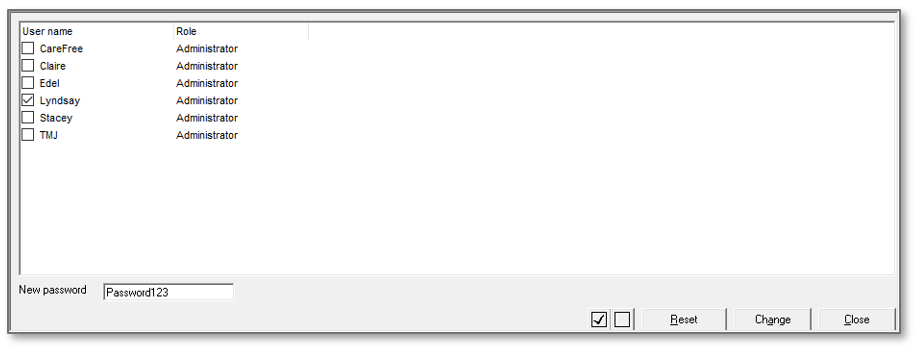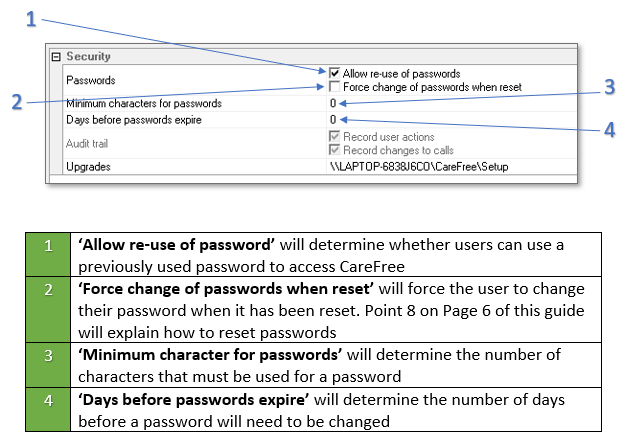User Tools
Sidebar
This is an old revision of the document!
Table of Contents
CareFree Passwords
This part of the knowledge base will explain how to change and reset passwords for CareFree users.
For more information about adding and amending CareFree User Accounts please see the page for CareFree User Accounts
Resetting and Changing Passwords
By default, the password for a new user is set up as being the same as their user name.
This can be altered using the passwords screen. To access this screen:
1. Go to the Tools menu at the top of the screen
2. Go to Maintain Users
3. Click Passwords
4. The passwords screen will then appear
5. Select the user whose password you wish to change
6. Type new password in the New Password field
7. Click Change to change the user’s password
8. By clicking Reset this will change the user’s password to the default setting (their username)
Password Security – Shared Options
A setting for all users can be set within the shared options of CareFree to ensure passwords are reset after a certain amount of days and a minimum amount of characters are used on every password.
1. Go to the Tools menu at the top of the screen
2. Go to Options and Settings
3. Click Shared Options
4. When the shared options screen appears, click Security listed down the list of the screen