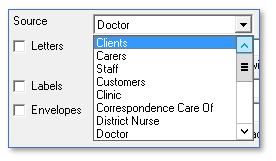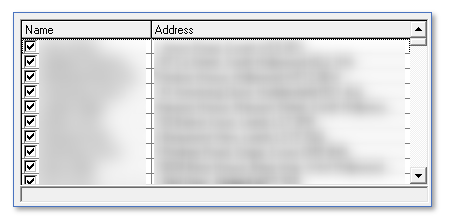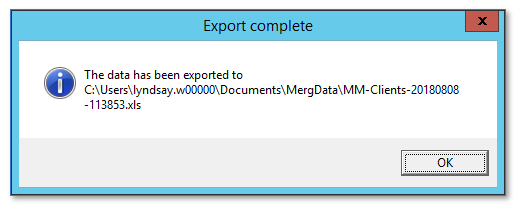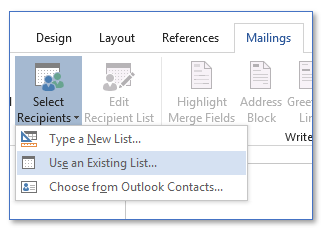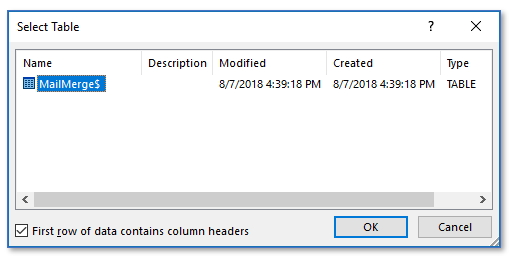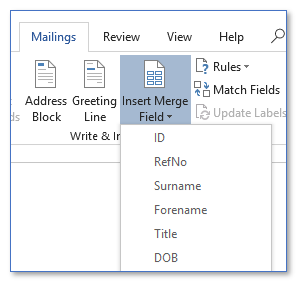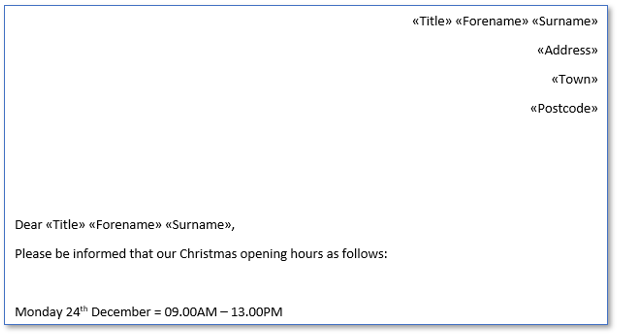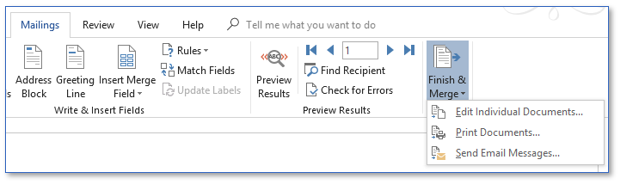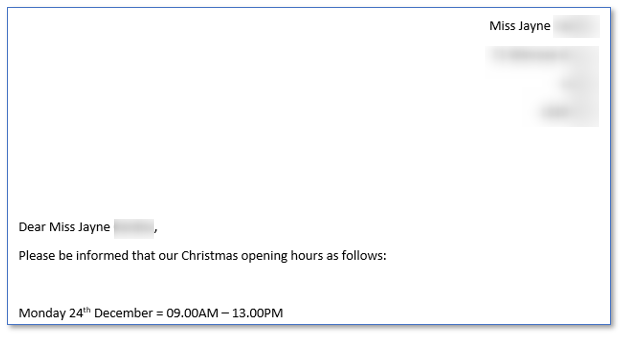User Tools
Sidebar
This is an old revision of the document!
CareFree Mail Merges
CareFree has the ability to export a mail merge template, with that template you can then create letters via Microsoft Office or some other compatible desktop publishing application. In this example we will be using Microsoft Office Word.
Once the letter has been created with the correct merge fields, its then possible to import that letter back into CareFree and use the system to create the letters for printing or emailing.
1. Go to Letters from the top menu bar in CareFree 
2. To export a merge template change the Source drop down box to export clients, carers, staff etc.
3. When the correct source has been selected tick all sources on the left of the screen
4. With all sources ticked, click on the preview button 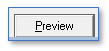
5. The number of sources in your CareFree depends on how long this export will take. A progress bar will load indicating a visual of completion
6. A prompt will appear letting you know where the merge export has been saved to
Remember to note down this location as we will need it to create the mail merge document
7. Open a brand new Microsoft Office Word document
8. Click into Mailings
9. Click into Select Recipients
10. Click Use an Existing List…
11. This will open your file explorer, locate the document we exported from CareFree
12. When found word will give us the following prompt
13. Click OK
14. In the Mailings tab, use the Insert Merge Field to enter in what source information you want on the document
15. Write up your letter using the merge fields to fill in the source information
16. If this document would need to used multiple times, i.e. monthly, the document can be saved but ensure the document is saved as a Word Template. Save the word document as usual but in the Save as Type drop down change this to Word Template
17. To run the mail merge ensure you have the correct merge document open, go to Mailings
18. Click Finish & Merge
19. Choose the most appropriate option, we recommend to Edit Individual Document to allow you to check over the merge
20. Ensure All is selected then click OK
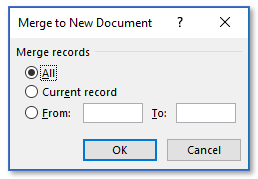
21. The mail merge will then fill in all the merge fields with the exported information we retrieved from CareFree
Each page of the merge will be an individual source allowing each page to be sent individually