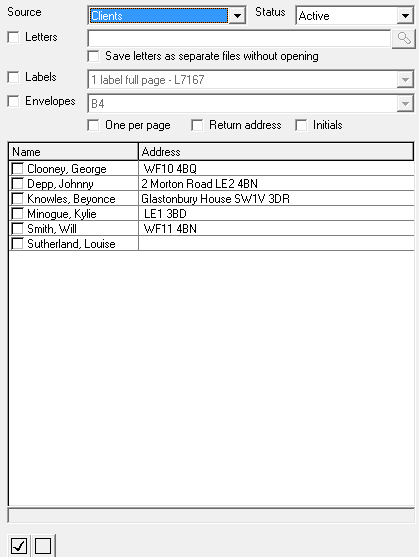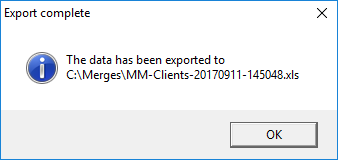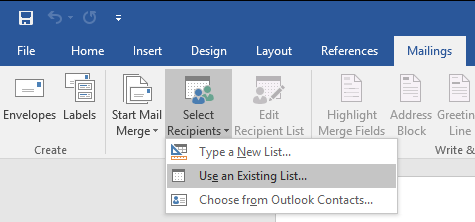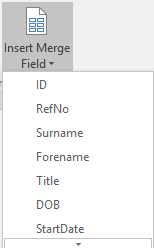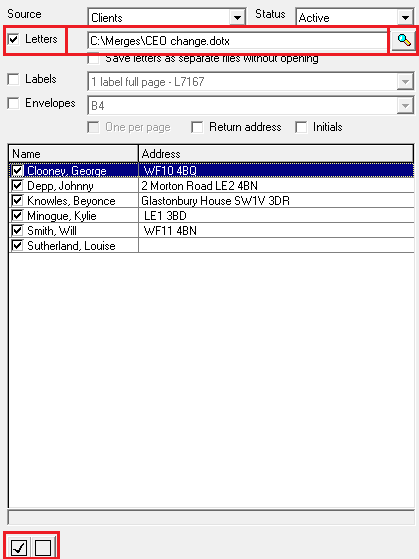User Tools
Sidebar
This is an old revision of the document!
Table of Contents
CareFree Letters & Mail Merges
Exporting a Merge Template
CareFree has the ability to export a mail merge template, with that template you can then create letters via Microsoft office or some other compatible desktop publishing application.
Once the letter has been created with the correct merge fields, its then possible to import that letter back into CareFree and use the system to create the letters for printing or emailing.
You can access the letters system from the top menu bar:
Once in letters the screen is split into two sides, but to export a mail merge template you just need to deal with the left side to begin with:
Change the Source accordingly to what merge template you need, do you want to export client information or carers? - there are many more sources to choose from but we'll stick to clients for our demonstration.
You then need to tick a client, but no there is no need to tick all of them in this instance, just ticking one will be enough to create a mail merge export with the correct fields in it.
The reason you have the option to tick all is for when letters are attached back to the system, as this will allow you to create a letter for everyone.
With a client ticked, click on the preview button, you should see a screen similar to this:
This has exported an XLS file which we will use with Microsoft Word for the merge fields. Attaching the merge template will vary depending on the desktop publishing software you are using. In MS word you need to enter Mailings > Select Recipients > Use an existing list:
This will attach the list to MS word in this instance, you will then build the letter as normal using Insert Merge Field when you need a merge item:
You then need to save the letter, but its important you save the file as a Word Template. (*.dotx)
Importing a merged letter
Now that you have saved the letter you can re-attach it back into CareFree.
Notice this time we tick letters, and using the magnify glass we have searched for and attached the letter. We have also selected all the clients with the tick button towards the bottom, this will create a letter for each of the individual clients.
Just press Preview or Email depending how you want to send the file.
The branches section allows you to filter the client or carer list further, with all branches selected you will see everyone in the left hand side list.