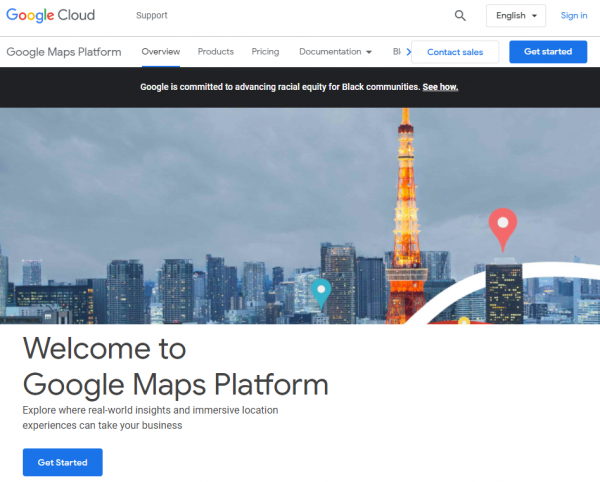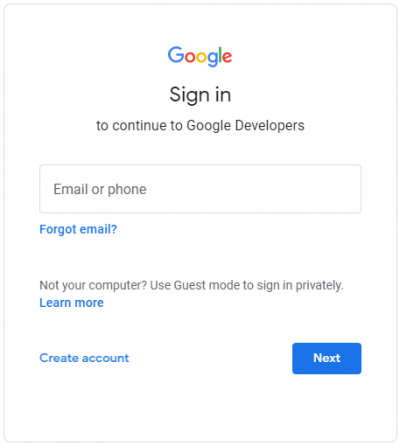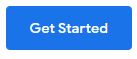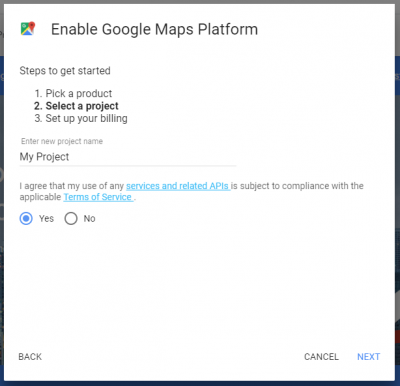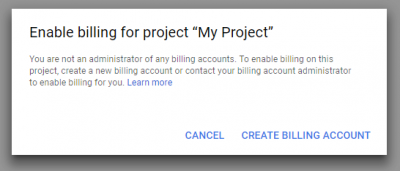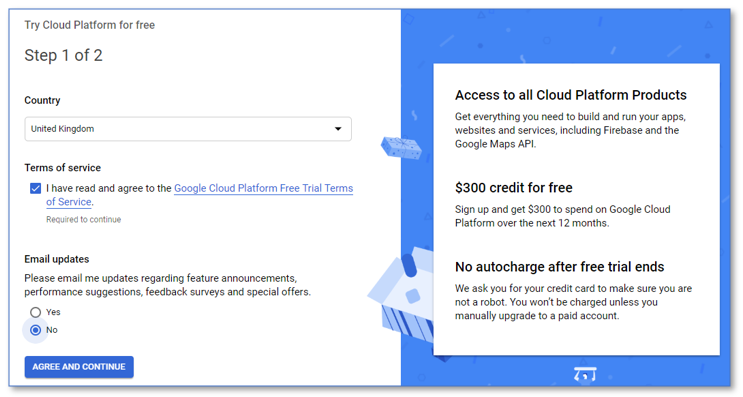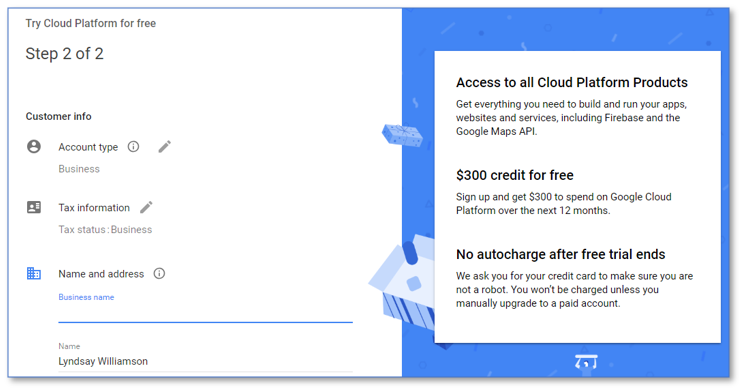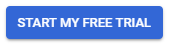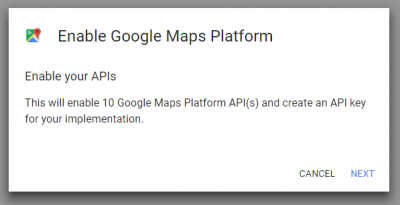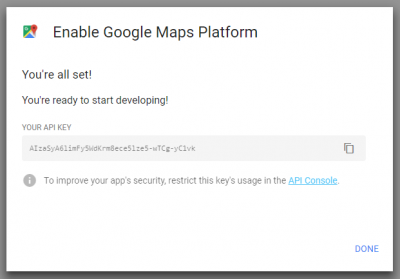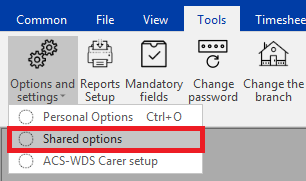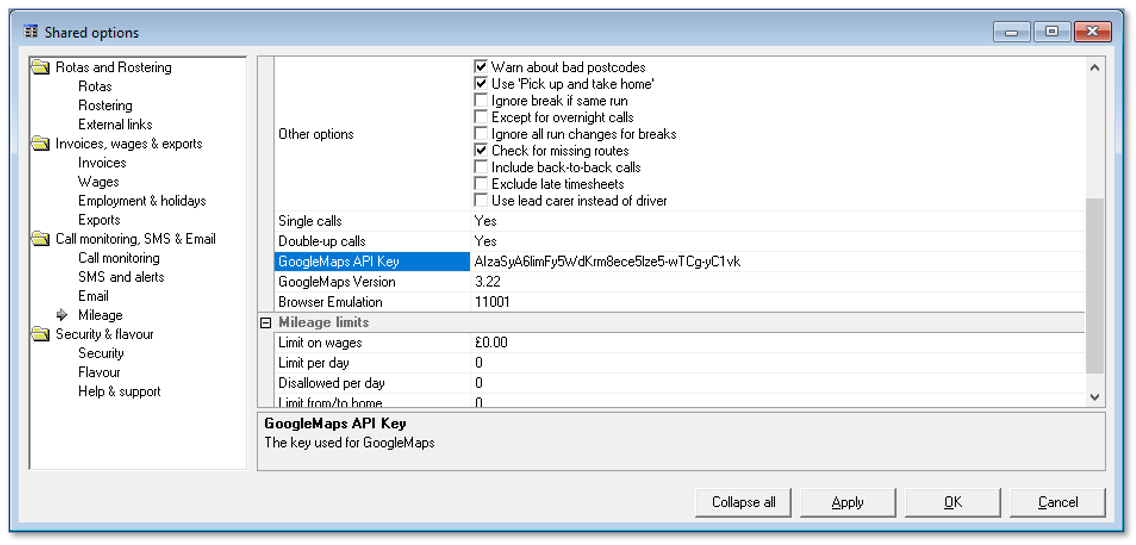User Tools
Sidebar
This is an old revision of the document!
Table of Contents
Google Maps API Key for CareFree
Google have made changes to the interface (called an API) which allows products like CareFree to query distance and travel information and to display maps. They have also changed the terms and conditions for using these services and have made it mandatory to enter payment details should customer wish to continue using their services. (They have stated that they expect the service to remain free for the vast majority of users, but they have said that everyone must create a payment account in case free usage limits are exceeded.)
In order to continue using Google Maps for mileage calculations you must create an API with a linked payment account and then use our temporary mileage calculation app until we can upgrade your CareFree database.
Creating an API Key
An API Key must be created for CareFree to make any mileage requests. Once the API Key has been created this must then be entered in your CareFree system. The next 2 sections of this guide will explain how to do this.
1. Go to the link https://cloud.google.com/maps-platform/?apis=maps,routes,places
2. Click Sign In in the top right
4. Log into your Google account
If you have forgotten your email/password click Create Account to create a new Gmail account
5. Once you have signed into Google you will be redirected back to the first screen now stating that you are now signed in
6. Click Get Started
7. You will then be asked to create a project. The new project name will named as My Project which can be left as is
8. Ensure you select Yes to agree to the terms and conditions
9. Click Next to continue
10. The next page will ask you to create a billing account. Click Create Billing Account
Please note: Billing information must be entered to allow mileage requests using the API key. You will only be charged if you go over the amount of requests included with your Google API Key (you are given 40,000 requests a month).
Remember that once CareFree has queried a journey once, the distance and travel time are stored within the database so queries are only sent to google for new journeys on the rota. For example when new clients are added into the system.
11. Tick to say you have read the terms and conditions
12. Select either Yes or No if you would emails from Google regarding feature announcements, performance suggestions, feedback surveys and special offers
13. Click Agree and Continue
14. Enter all the appropriate fields on this screen including your business information, contact information and payment method
We advise using card details since some customers have reported issues when using bank details
15. At the bottom of the page click Start My Free Trial to create the account
16. A prompt will then appear to enable your API key
17. Click Next
18. A prompt will then appear with your API Key ready to be copied into CareFree
19. Ensure the API Key is copied then click Done
Entering the API Key into CareFree
This section of the guide will explain how to enter your API Key into CareFree.
1. Open CareFree and log in as an administrator
2. Go to Tools, click Options and Settings then click Shared Options
3. Click into the Mileage category on the left
4. Paste the API Key in the field named GoogleMaps API Key
5. Click OK to save this setting