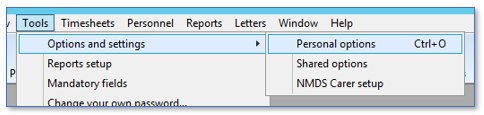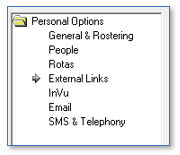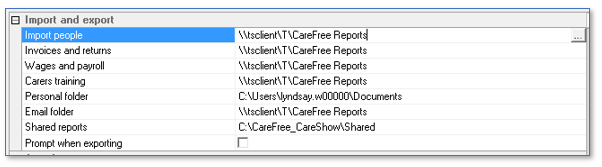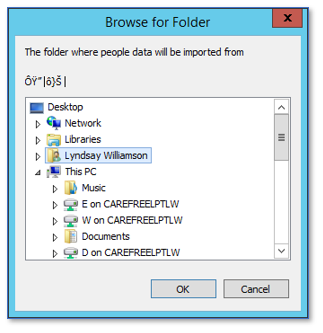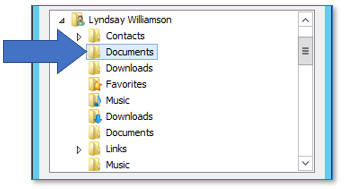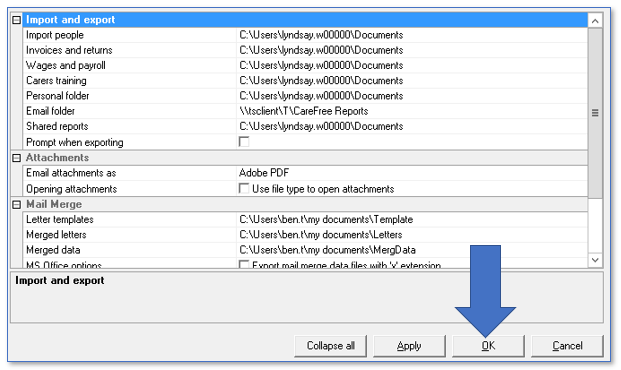User Tools
Sidebar
This is an old revision of the document!
External Links
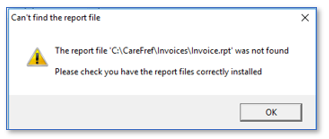
Occasionally in CareFree the folders can become un-mapped. This can be due to a computers group policy set by your IT service desk. If this has happened it can cause the below error message to appear when: emailing rotas, previewing reports or exporting a form within CareFree.
Use the following instructions to resolve this issue.
1. From the CareFree main menu, go to Tools
2. Go to Options & Settings
3. Click Personal Options
4. Using the left of the screen, click External Links
5. Select a row within the Import and Export section
Please note that this will need to be repeated for the other rows in this section
Shared reports must be left as it is. If this is changed it will stop the reports working
6. Click on the Ellipsis Button displayed to the far right on the row
7. The browse for folder box will appear, find the name of the user account logged into your computer
In this example the user account logged into the computer is Lyndsay Williamson
8. Expand the user's name and click the Documents folder
9. Click OK to save the folder location
10. Ensure this folder location is set on the Import People, Invoices and Returns, Wages and Payroll, Carers Training, Personal Folder and Email Folder rows - DO NOT change the Shared Folders folder location
11. Click OK to save the changes