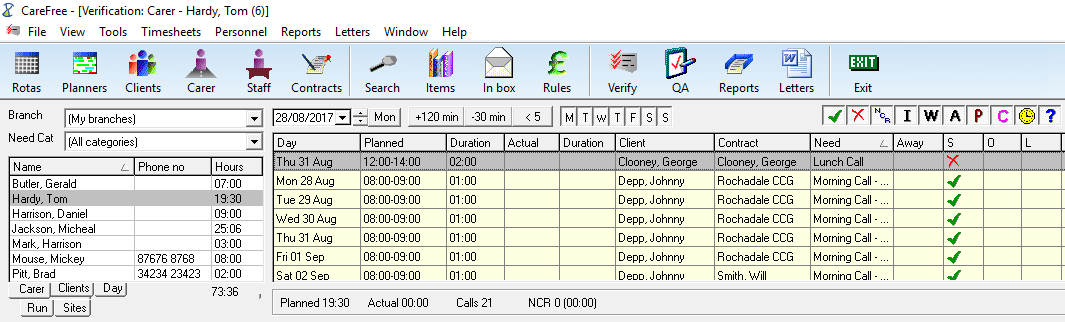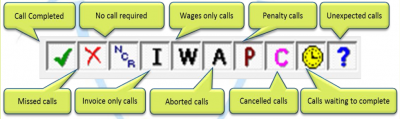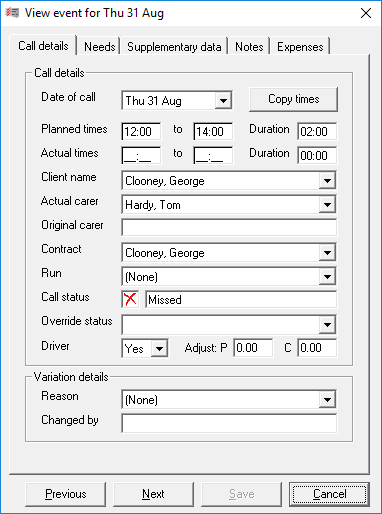CareFree Verification
The verify screen in CareFree is a very powerful tool which allows you to edit the status or client/carer calls. Good reasons for doing this might include the carer not logging in or out correctly at the clients home (see ECM). The tool will allows you change many aspects of a call, it might be that the times are wrong, or that the carers swapped shifts, verify would give you the options to correct these anomalies.
You can access the Verify tool from the top menu bar of CareFree:
This will open the main verify screen which looks like this:
Notice that in the bottom left corner you can verify from different approaches, you might want to verify from a “Day” which allows you to see all calls that day. Or more commonly you might want to verify by Carer, this is usually done in conjunction with time-sheets.
Its up to you as a business how you do this.
Verify is a crucial part to the financial systems within CareFree, its important to correct any mistakes at this point so that the finalised wage/invoice sheets are correct.
Have a look at the call key - this shows you the different types of calls fed into the Verify system:
You are checking each call to make sure it fits in with what has actually happened, if you are using ECM pay attention to the “actual” field as this is real-time data from the call itself. If you are working from time-sheets you are checking for any anomalies to whats written on the sheet to what the call in the system says.
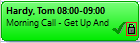 If you don't see any problems with a call you can double-click in the “L” field and this will lock the call. Locking the call means no changes can be made to that call anymore and will appear locked even on the rota:
If you don't see any problems with a call you can double-click in the “L” field and this will lock the call. Locking the call means no changes can be made to that call anymore and will appear locked even on the rota:
If a call is missed (“S” column has an “X”) and you know the call has been done, possibly due to a ECM problem, then you can double click in the “O” column to override the initial status, if you keep double clicking in this field it will cycle through the call keys as detailed in the above picture.
If you want to change times and other details of the call, then just double click on the call in verify (just not on the override and lock fields). You will then see a screen which looks like this:
Notice that you now have much more flexibility in changing the call details, we can change times, the carer and even the contract which is paying for this call.
If you do need to make any changes you will need to supply a variation reason (more can be added in items) if you don't find one which suits your needs.