User Tools
Sidebar
Table of Contents
Signing in and out of calls with RoadRunner
At CareFree, we recommend using either NFC tags or QR codes to sign in and out of calls, however Roadrunner will still allow you to sign into calls if you using an alternative ECM or manually if required.
The process in which a Carer signs in and out of a call changes when task management is enabled on RoadRunner. Call notes can also be enabled on RoadRunner. It is important to follow the instructions when signing in and out of a call when the two options have been enabled.
Using NFC Tags
NFC tags are white stickers with a small metal circuit inside. 
The NFC tags are placed within the client’s home ready for the carer to scan when they come to log into the call. It is the company’s decision on where best to place these tags within the client’s home. Please be aware the NFC tag should not be placed onto a metal surface otherwise the tag will not scan. Also, be aware the NFC tags are re-usable and can be rewritten to another client if required, so do not discard them when a client comes off service.
NFC usually works within a few centimetres and the NFC reader is often found at the middle or the back of the mobile phone. It is advised to touch the NFC tag with the phone for about a second or until the beep/buzz is noticed.
For more information on how to write an NFC tag see Writing a NFC Tag.
To log into a call using NFC tag:
1. Log into RoadRunner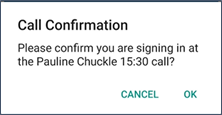
2. Place the handset onto the NFC tag until a beep/buzz is heard
3. A prompt will appear, asking you to confirm you are signing into the correct call. Press Ok to sign into the call
4. You will be taken back to the RoadRunner main menu and RoadRunner will display You are signed in at [clients name] for Task Management Purposes at the top of the screen 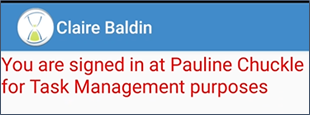
Correct Method for Using NFC Tags with NFC Phones
NFC stands for Near Field Communication and therefore by nature it is only effective when the phone is near the tag, usually within a few centimeters. Creating a successful transaction whilst logging into a client is relatively straightforward, but a little practice may be required for carers to understand the correct technique.
- The carer should touch the tag with the back and center of the mobile phone
- The carer should keep the phone touching the tag for around two seconds. If the phone has broken contact with the tag within this time the chances of a successful transaction decreases and another attempt will be required
- The tag must be on a flat surface when attempting to scan the tag. Wait for the beep/buzz, and follow any on screen instructions left to do
- It is advised to have the mobile phone’s volume turned up and/or on vibrate as this gives more feedback to the carer when a successful transaction has been made. Again, a successful transaction has been made only when the Connecting to Server dialog box has appeared
- A successful transaction can be verified when a sound or vibration is noticed, usually within a second or two and when the dialog box has disappeared. The transaction can be verified in the View Transactions screen
Incorrect Use of NFC Tags
Invalid transaction due to mistakes with NFC technology can happen. Common mistakes which carers should try to avoid include: • Using a swiping motion across the NFC tag • Pulling the phone away from the NFC tag too early • Moving the phone too quickly for a transaction to take place • Using the edge of the phone instead of the back/center of the mobile phone • Having the phone placed too far away from the NFC tag when trying to scan
Logging into a Call Using QR Codes
QR Codes are printed from CareFree within the clients Other Details tab.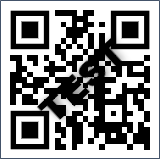
The QR codes are placed within the client’s home ready for the carer to scan when they come to log into the call. 1. Log into RoadRunner 2. On the main menu choose the option named SIGNIN/OUT 3. Hold the handset horizontally and scan the QR code until it is recognised by RoadRunner
RoadRunner will show if the carer is logged in/logged out the same way if logging in via an NFC tag
Logging in via a different ECM
If you are using an alternate call monitoring system to log the actual time against calls, but still use Task Management. The steps below will need to be followed
- Log into RoadRunner
- Press Rota from the main menu
- Touch the call you would like to sign into
- In the call details screen, press and hold the blue no entry button
- A prompt will appear asking if you wish to sign in for Task Management purposes
- Press OK to sign into the call
- Complete all Tasks and add a call note
- Open the call you signed into, then press and hold the blue no entry sign again to sign out of the call
- Press OK to confirm you wish to sign out
Logging In/Out Manually
There might be times when the carer will visit a client and forget to sign in/out of their call. RoadRunner can handle situations like this by allowing the carer to sign in/out manually. This option can be turned on/off within the Company Options in the Transaction Portal.
1. Open the rota
2. Press the call to log in/out of
3. Press the Options button
4. Press Sign In/Out Manually
The usual logging in/out process will then begin.