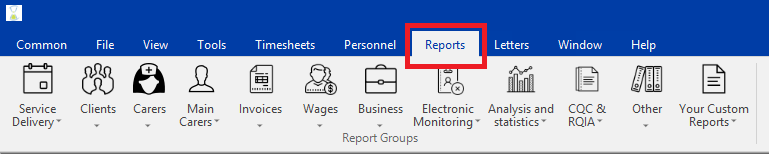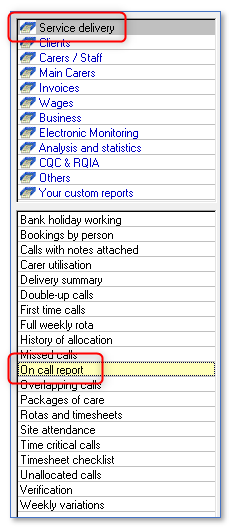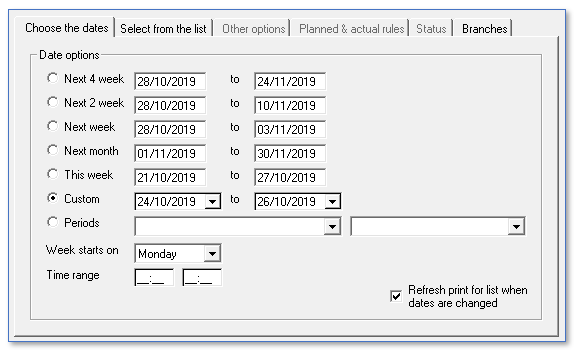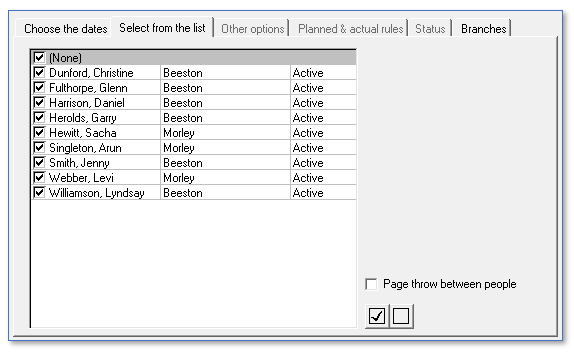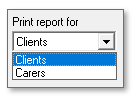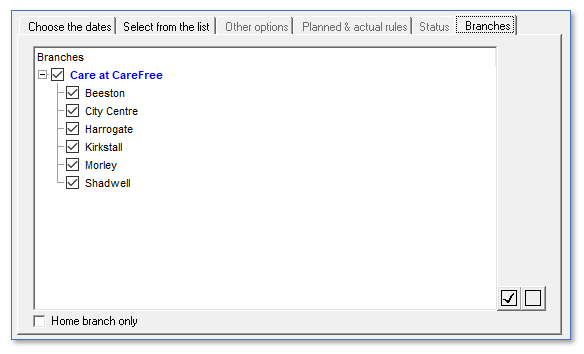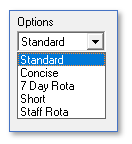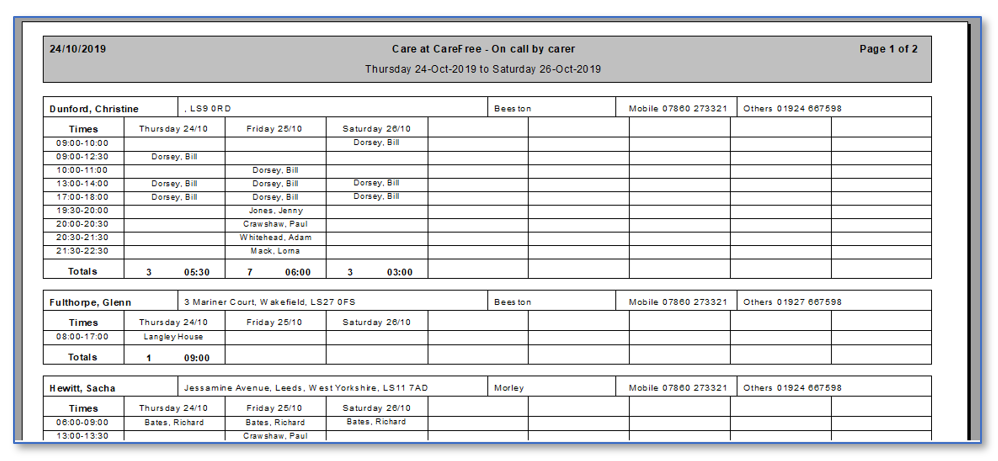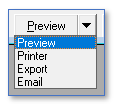User Tools
Sidebar
OnCall Report
The OnCall report is useful report that can be run from your CareFree system.
The idea of the report is that staff can view the full rota outside of office hours and also have a backup of the rota for business continuity reasons.
1. From CareFree, go to Reports
2. Go to the Service Delivery report section
3. Click on the On Call Report
4. Start by selecting the date range of the report using the Choose the Dates tab
We would recommend you select 3 days worth of the rota, starting from today. You can use the Custom option to select the appropriate dates
5. In the Select from the List tab, you can choose who you want to show on the report
You can change who to view in this list by using the Print Report For drop-down below the report
We would recommend you select all Carers or Clients from this list, to ensure all calls are shown on the report
6. You can also display certain Companies / Branches on this report using the Branch tab
This is useful if you need to run a report for each individual Company and/or Branch
7. The final part of configuring the report is how you want to view the report - use the Options drop-down at the bottom of the screen to view different styles of the On Call Report
8. Once all your selections have been made, press the Preview button at the bottom of the screen. The standard On Call report looks the image below
9. Once you are happy with the report, close the report by pressing the cross at the top right of the report. You can use the drop-down on the preview button to Print, Export or Email
Please note, if you are emailing from CareFree you must have your email setup configured in your Personal Options. If you're unsure on how to do this click here for more information.